

FRAMES allows you to select from a list of modules that include scientifically appropriate models based on the way you set up your Conceptual Site Model. These modules are shown as icons (pictures) in the list on the left of your screen and on the workspace.
When you place an icon into the Conceptual Site Model, each one is automatically given a generic name (for example, surf water 1 for the first surface water module placed in your Conceptual Site Model). You can right-click on each icon, choose "General Info," and choose the preferred model from the General Information Screen. In addition, you can rename the icons to be specific to your assessment (for example, James Creek instead of surf water 1) and enhance the readability of the flow diagram. To rename an icon, right-click on the icon and choose "General Info." Once inside the General Information Screen, you can rename the icon in the "Module Label" text box.
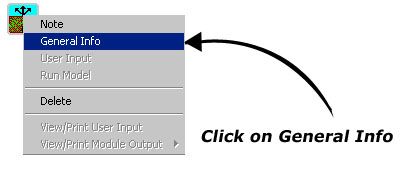
When you add an icon to the workspace, it is automatically given a traffic light or "status light." The status lights communicate completion status of the module. When an appropriate module has been selected through the General Information Screen, the status light will change to RED.
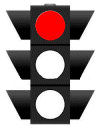
No light indicates that no module has been selected. A red light indicates that the module has been successfully chosen. The light will change to YELLOW when input data are complete and GREEN when the code calculations have been successfully run.


 FRAMES Tutorial Home | Security & Privacy | Contact Us
FRAMES Tutorial Home | Security & Privacy | Contact Us