

Once a module's input is complete and within scientific ranges, the model can then be run. FRAMES allows you to run models individually or by using the "GO" button that runs each model in sequence. With either option, you will be allowed to view results from each model. This section covers your choices for running a model or set of models.
To run a module, right-click on the icon and choose "Run Model."
When an icon is added to the workspace, it is given a traffic light or "status light." The status lights communicate completion status of the module. No light indicates that no module has been selected. A RED light indicates that an appropriate module has been selected. A YELLOW light indicates that required input data are complete.
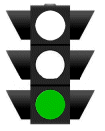
A GREEN light indicates that the module has been succesfully run and results can be viewed.
There is a way to automate the various stages for module status in FRAMES. However, we recommend completing the input data for each of the modules (i.e., gaining all YELLOW status lights) before using this feature. On the toolbar at the top of the FRAMES 2.0 screen, there is a "GO" button. Clicking on this button will systematically run all modules in the workspace to GREEN status. The "GO" button is also convenient for rerunning scenarios after making changes to module inputs.


 FRAMES Tutorial Home | Security & Privacy | Contact Us
FRAMES Tutorial Home | Security & Privacy | Contact Us